Contracts
Overview
Contracts are a feature that allows you to create, edit, and delete contracts. Contracts allow you to create a contract with a client or employee. Contracts module allow you to sign contracts with electronic signature.
Contract list
The contract list shows all contracts that are created in the system.
You can access the contract list by clicking on the "Contracts" link in the main menu.
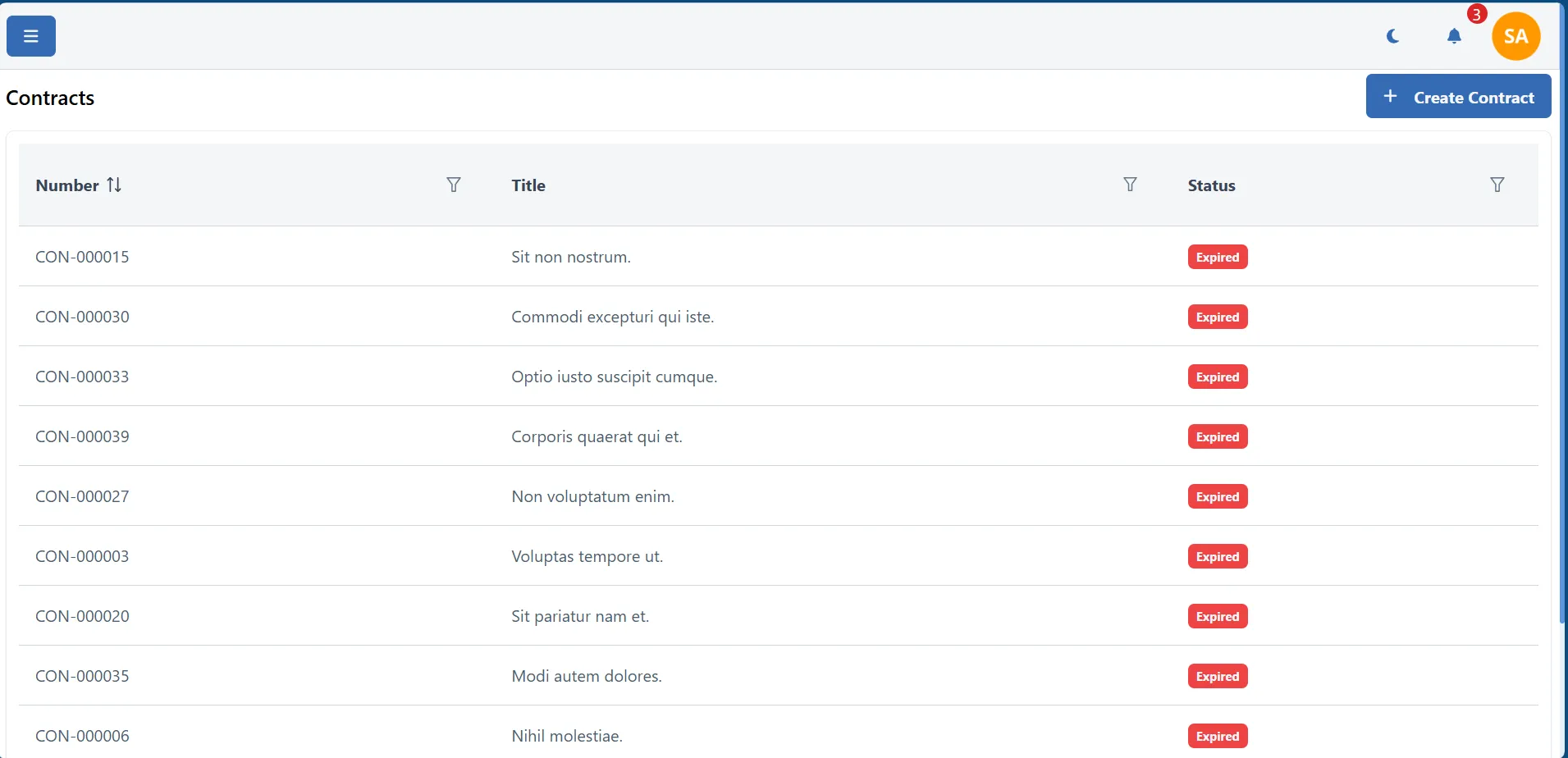
Create contract
To create a new contract, click on the "Create contract" button. You will be redirected to the contract creation page.
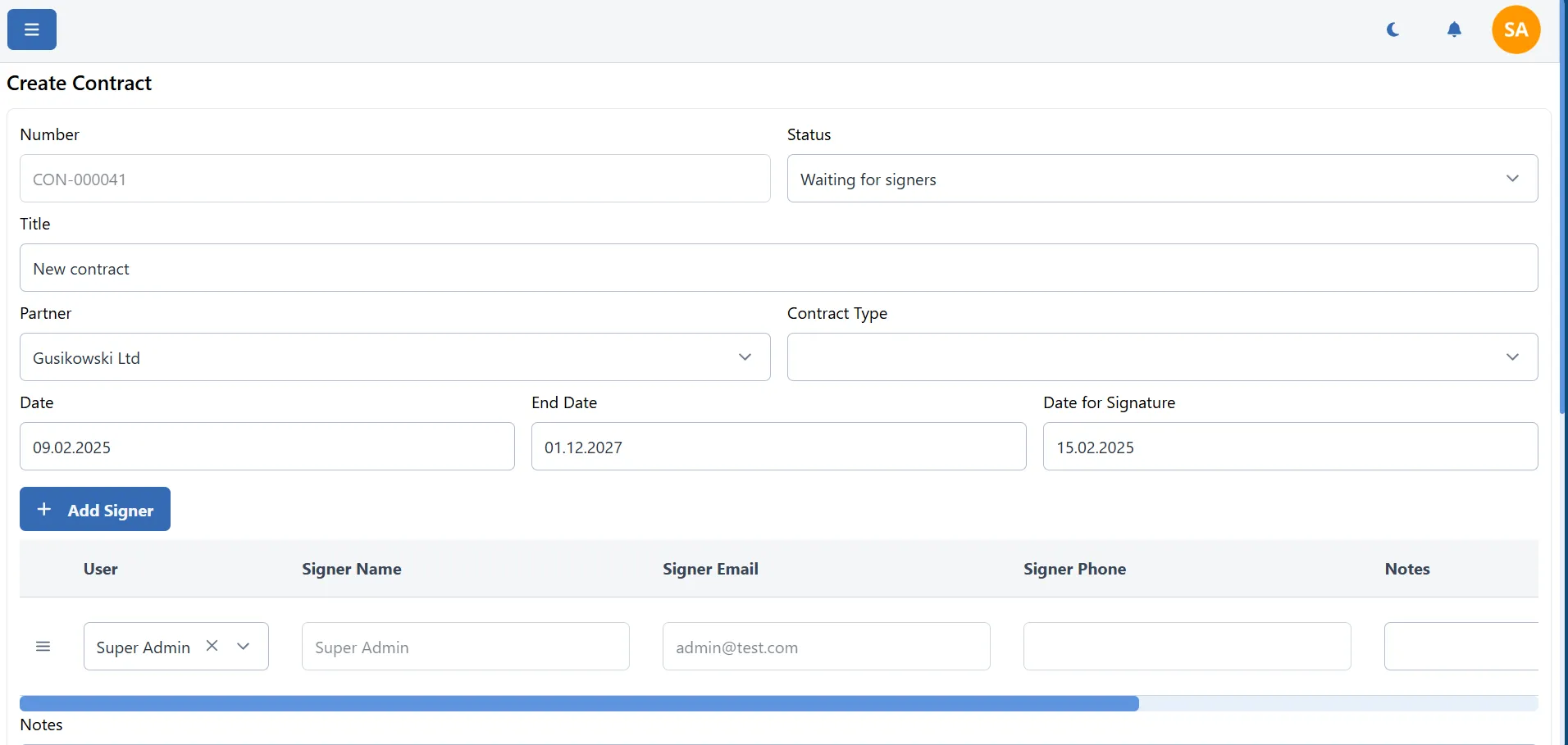
When you creating a new contract you can add multiple signers to the contract. You can add a signer by clicking on the "Add signer" button.
Signer can be custom or a user from the system. If you add a user from the system will be automatically filled in the signer details and notified by system.
If you add a custom signer, you need to fill in the signer details manually.
For start signing the contract, you need to set the status of the contract to "Waiting for signature".
Sign contract
If the status of the contract is "Waiting for signature", and the partner has not signed the contract yet, the partner can sign the contract by clicking on the "Sign" button. After the partner signs the contract, the contract will be updated in the system.
Signing is done in two steps. First, the partner needs to draw the signature on the screen. After that, the partner needs to accept the terms and conditions by clicking on the "Sign" button.
If user does not agree with the terms and conditions, the partner can click on the "Reject" button. The contract will not be signed, and the status of the contract will be updated to "Rejected".
Signing action is available only if the contract is in the "Waiting for signature" status and the partner has not signed the contract yet. If the contract is already signed, the partner can not sign it again.
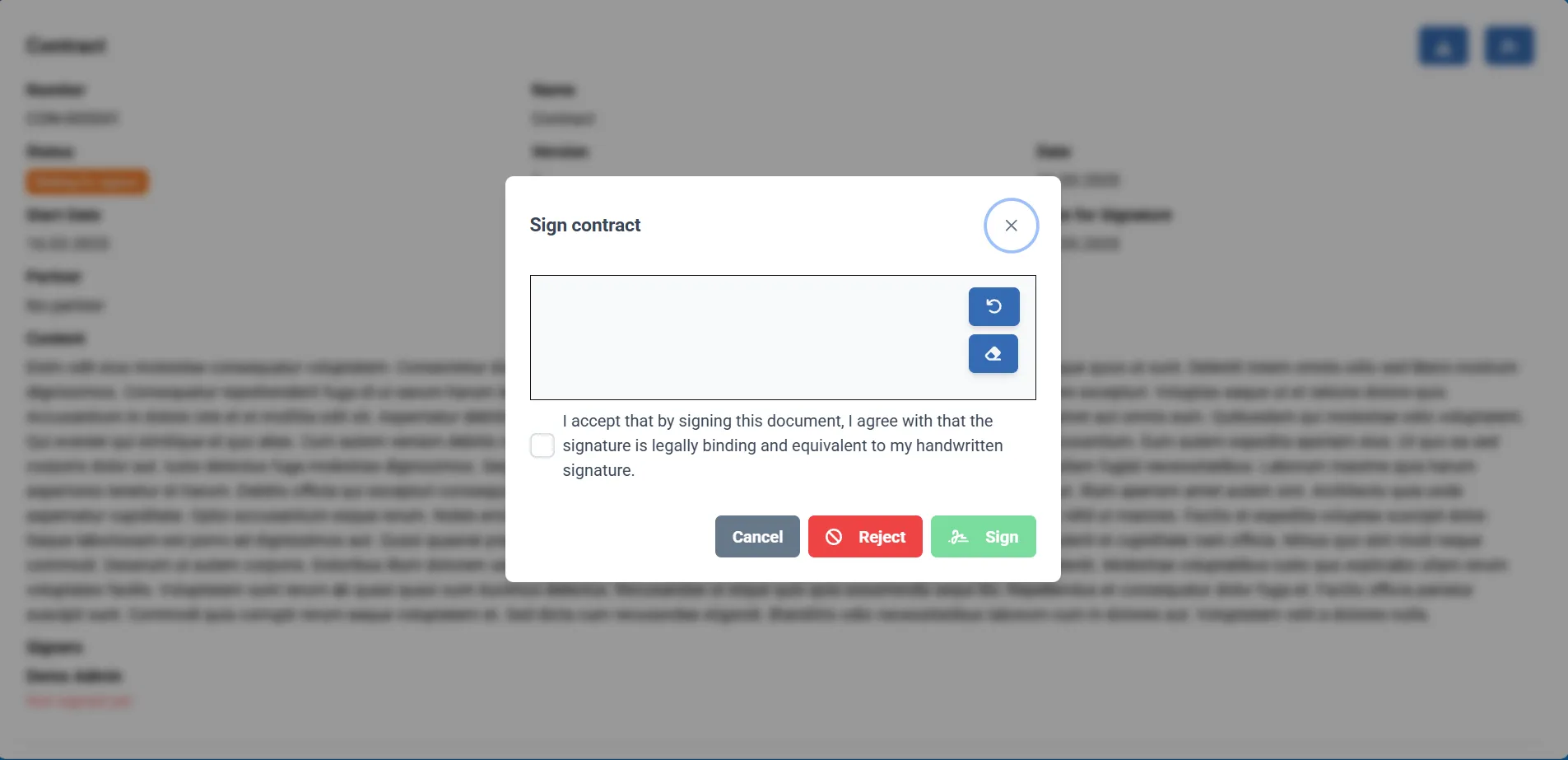
Contract details
You can see the contract details by clicking on the contract from the contract list. The contract details page shows all contract details, signers, and audit log.
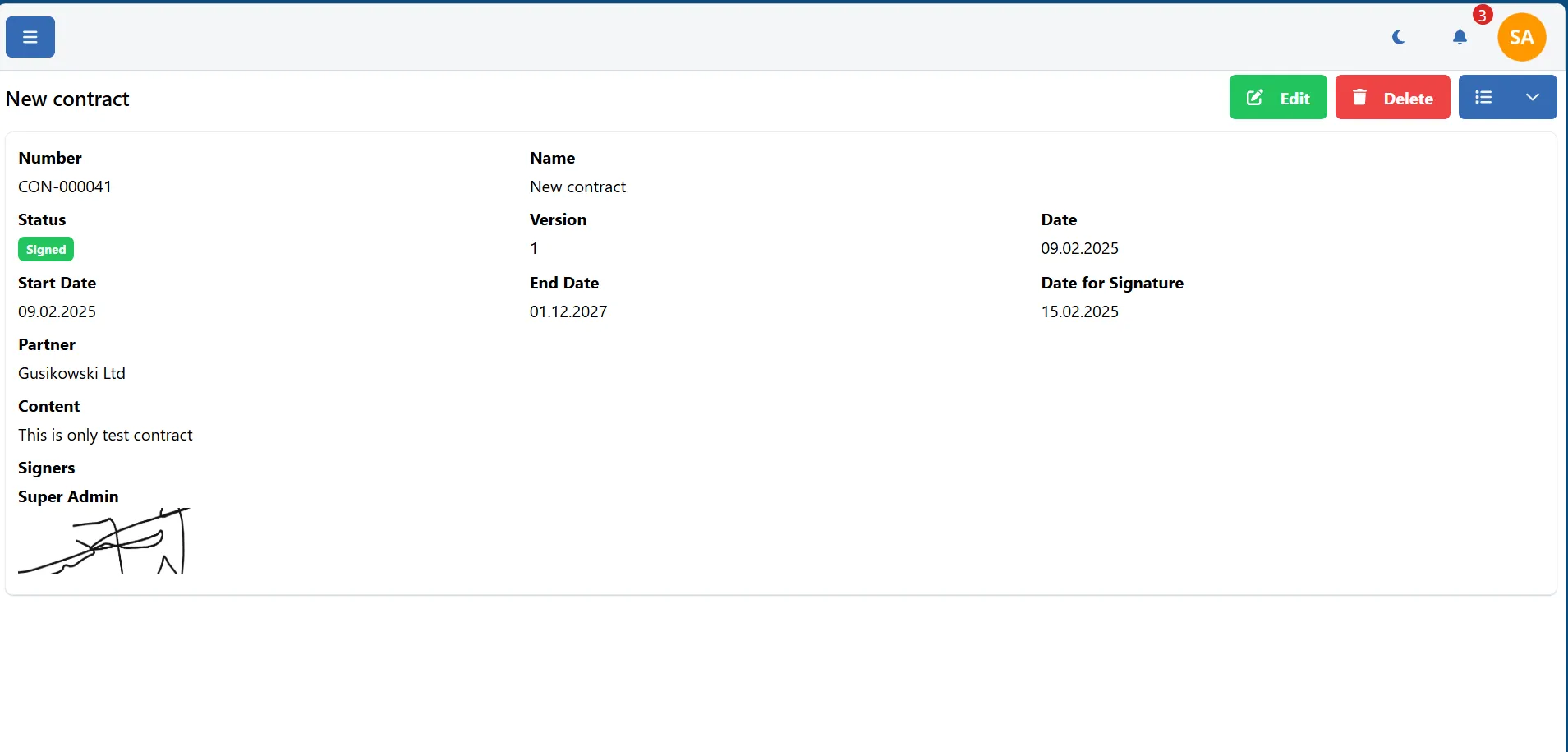
Audit log
The audit log shows all actions that are made on the contract. You can see who and when made the action on the contract.
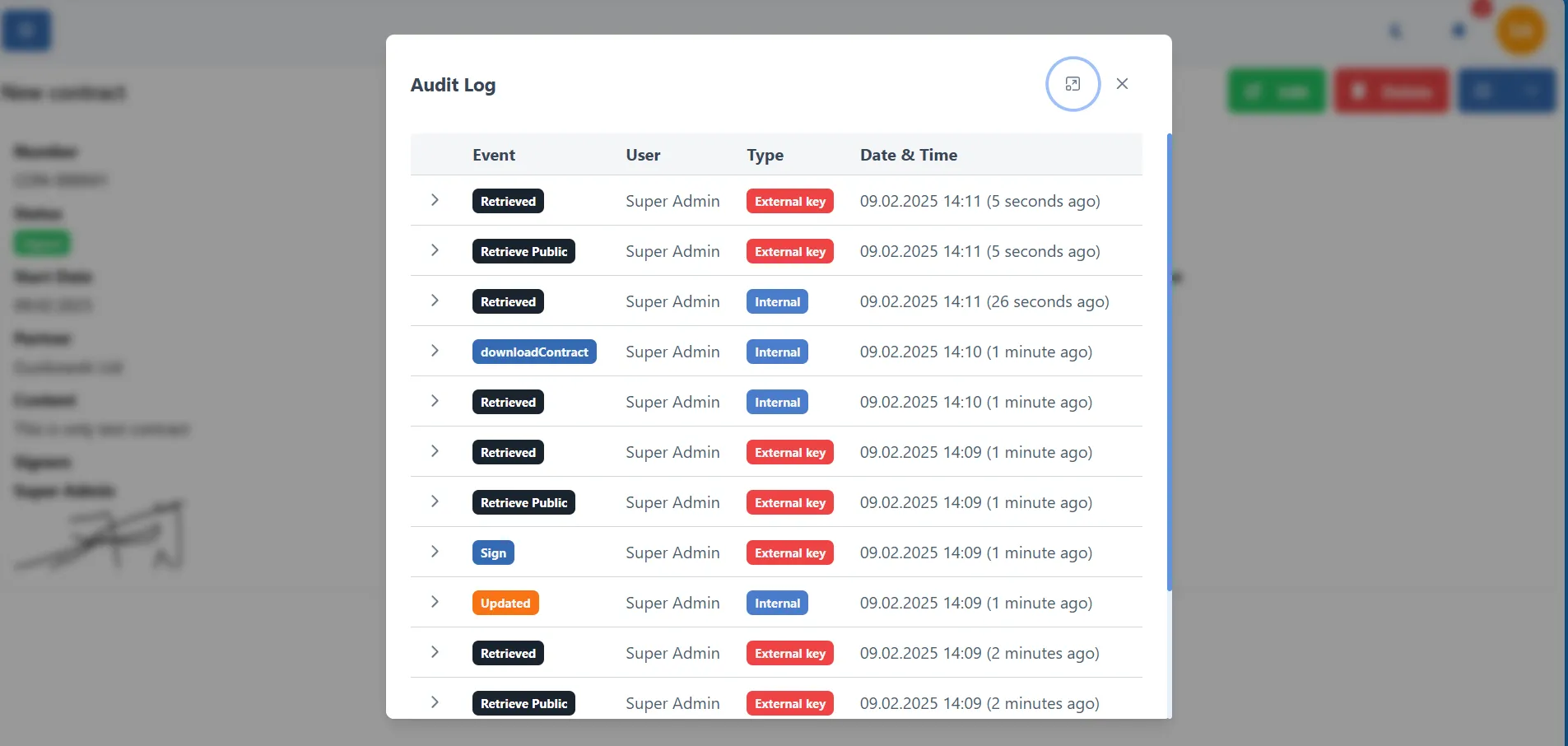
Edit contract
If you need to edit the contract, you can do that by clicking on the "Edit" button on the contract details page. You can edit the contract details, add or remove signers, and change the contract status.
If the contract is signed with one or more signers, you can not edit the contract.
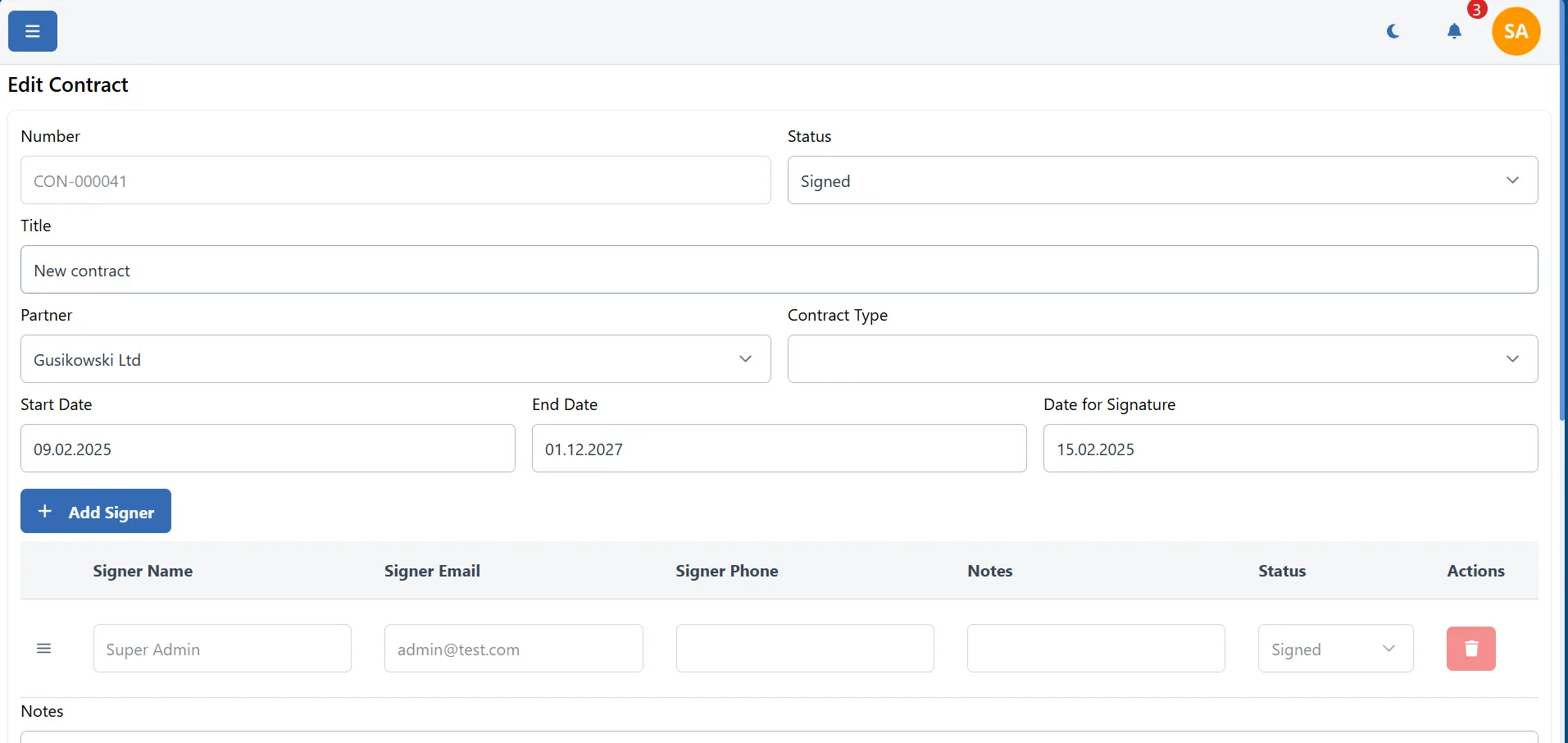
Delete contract
If you need to delete the contract, you can do that by clicking on the "Delete" button on the contract details page. You can delete the contract only if the contract is not signed.
If the contract is signed, you can not delete the contract.
Share contract
If you like to share the contract with the partner, you can do that by clicking on the "Share" button on the contract details page. You can share the contract by special link.
If you share contract with this link, the partner can see the contract details, download the contract as a PDF. Signing the contract is not possible with this link.
