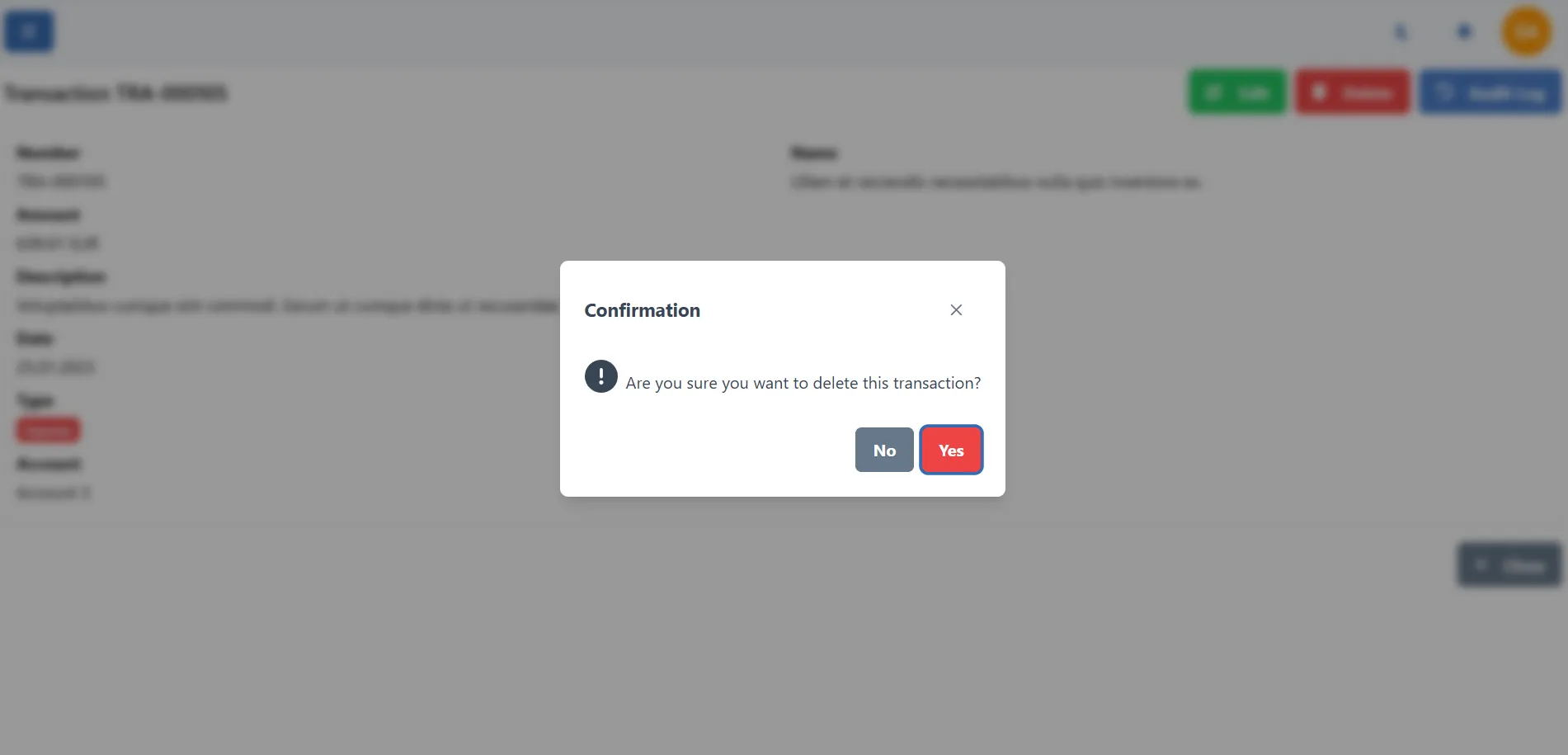Transactions
Overview
Transactions are the core of the BiznisBox app. You can track your income and expenses by adding transactions to the app. You can categorize your transactions, add notes to them.
Transactions list
The transactions list is the place where you can see all your transactions. You can see the transaction number, type, date, amount.
You can access the transactions list by clicking on the "Transactions" link in the sidebar.
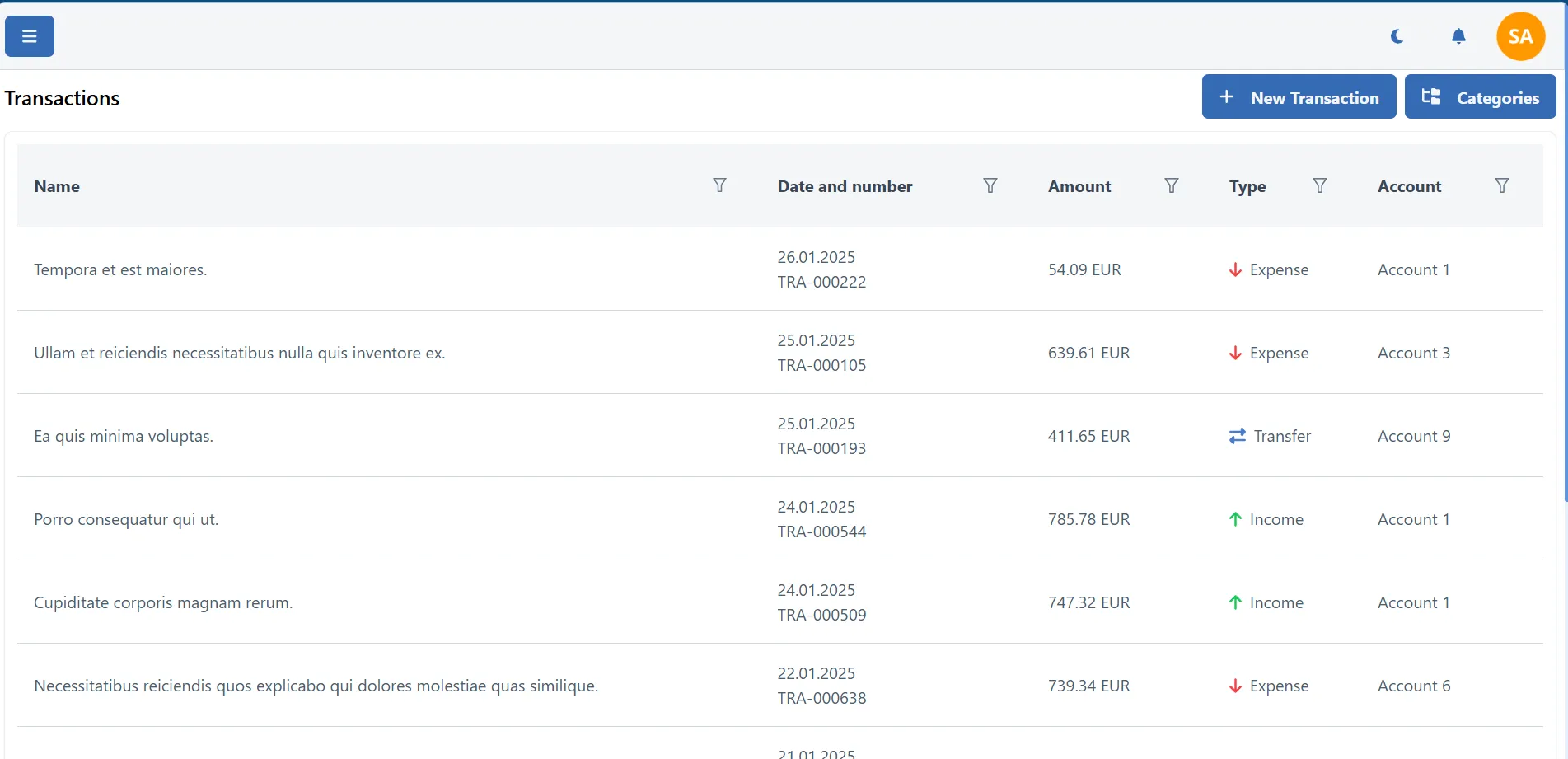
Adding a transaction
To add a new transaction, click on the "Add transaction" button on the transactions list page. You will be asked to enter the transaction type, name, amount, date, and other details. You can also add a description to the transaction and other details.
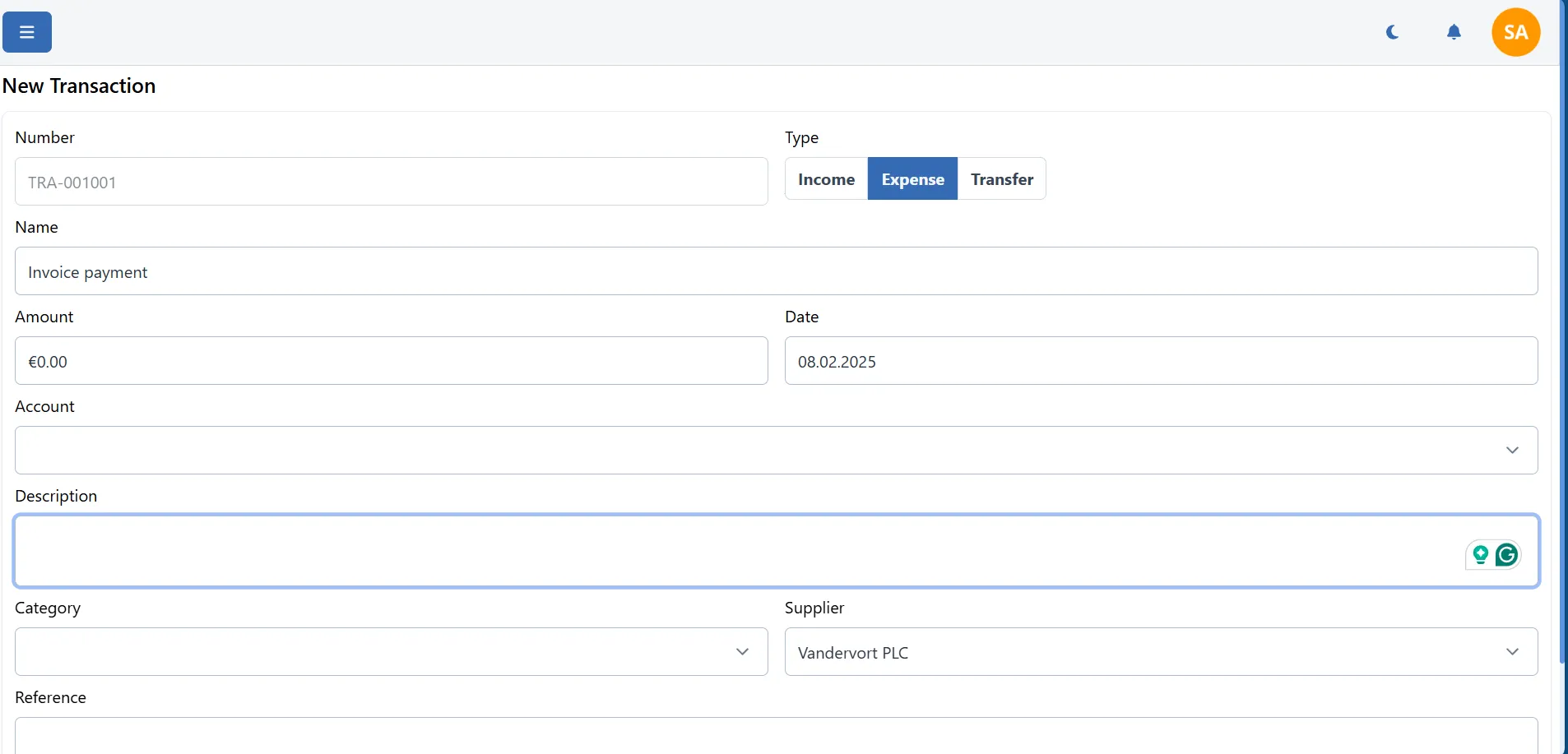
Transaction details
To view the details of a transaction, click on the transaction name in the transactions list. You will be taken to the transaction details page where you can see the transaction details like transaction type, name, amount, date, and other details.
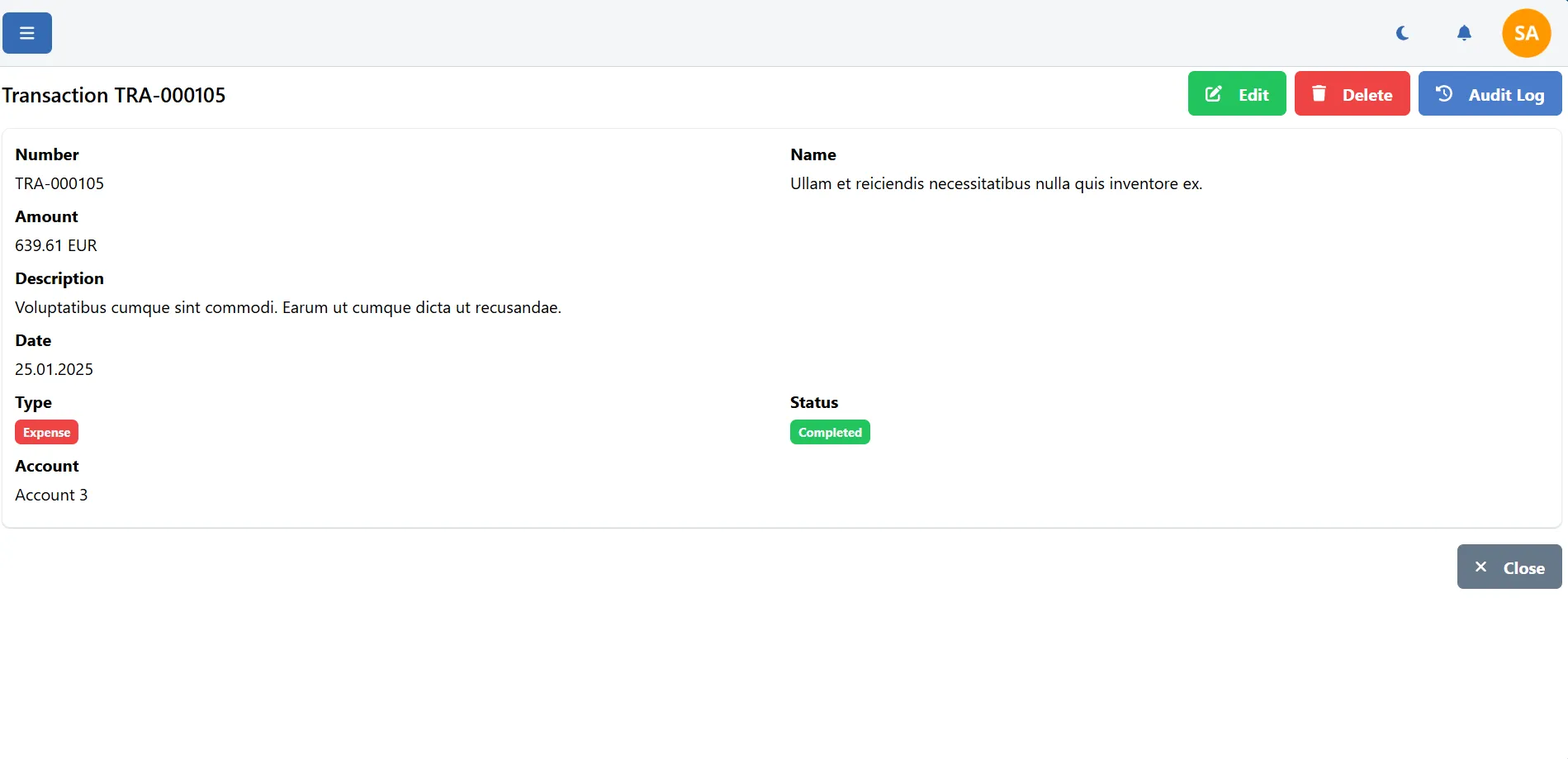
Audit log
You can see the audit log of a transaction by clicking on the "Audit log" link in the transaction details page. The audit log shows the history of changes made to the transaction.
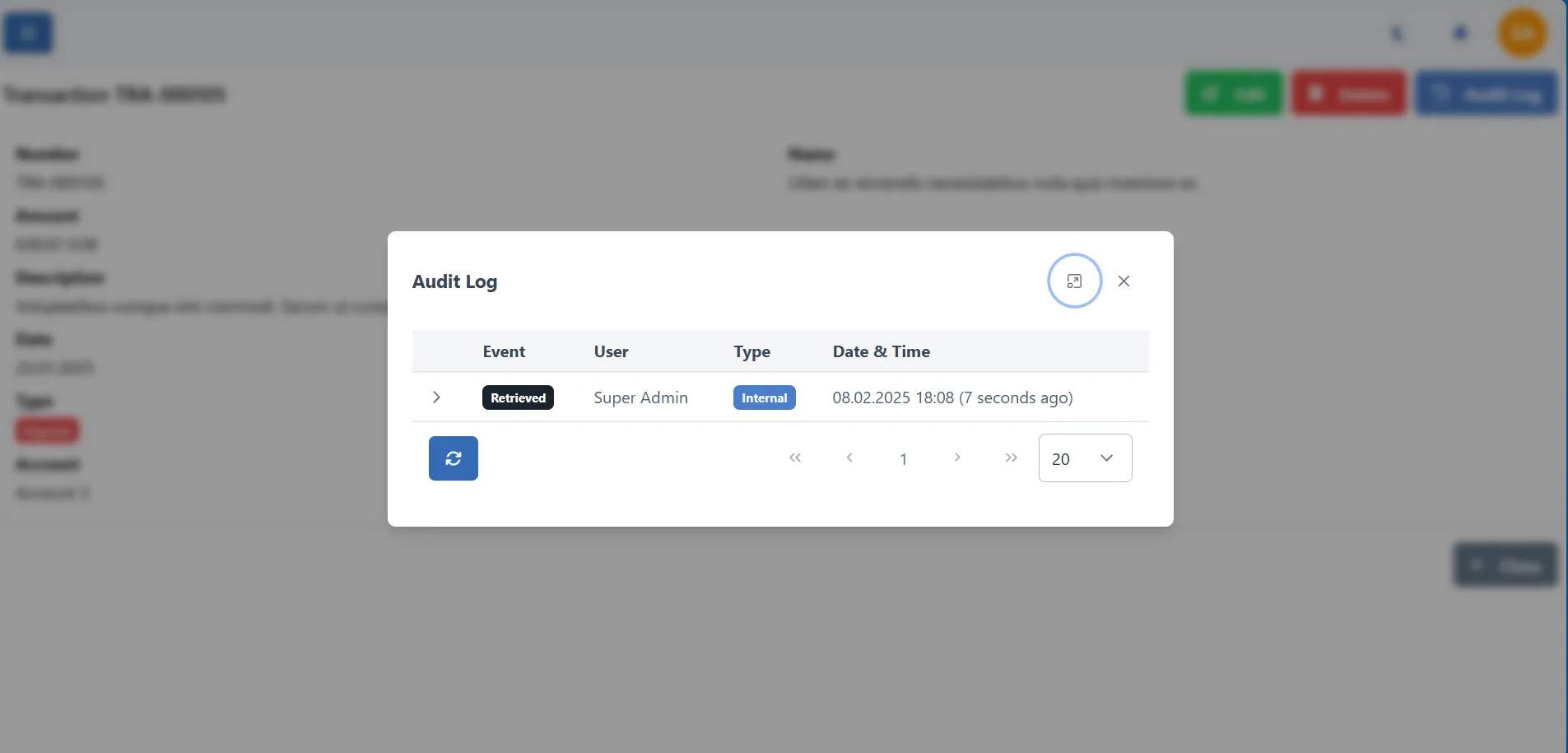
Categorizing transactions
You can categorize your transactions by adding categories to them. You can create categories like "Food", "Rent", "Salary", etc. and assign them to your transactions.
To create categories, click on the Categories button on transactions list page. You can add, edit, and delete categories from the modal that opens.
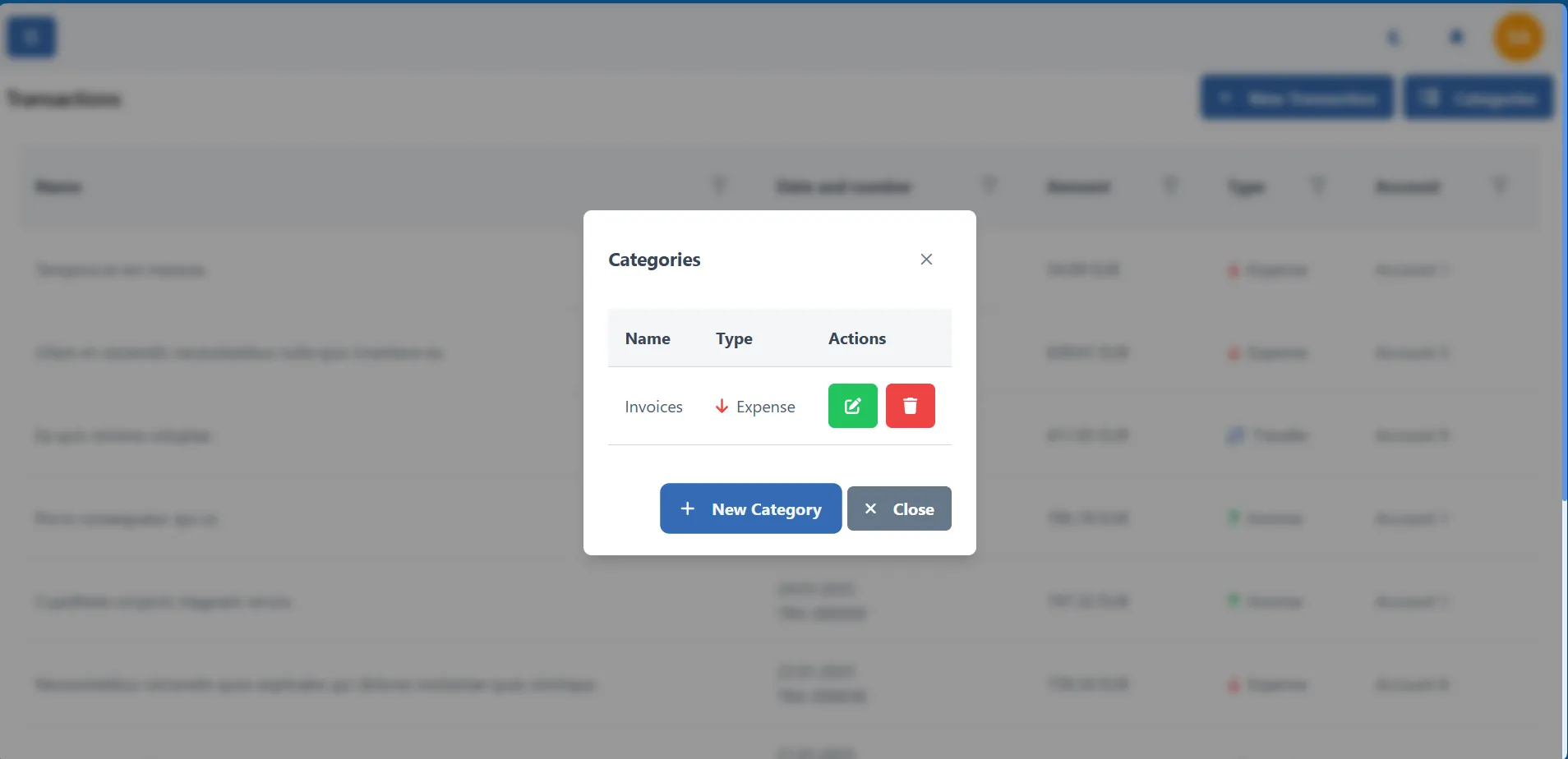
To create a new category, click on the "Add category" button on the categories modal. You will be asked to enter the category name and type.
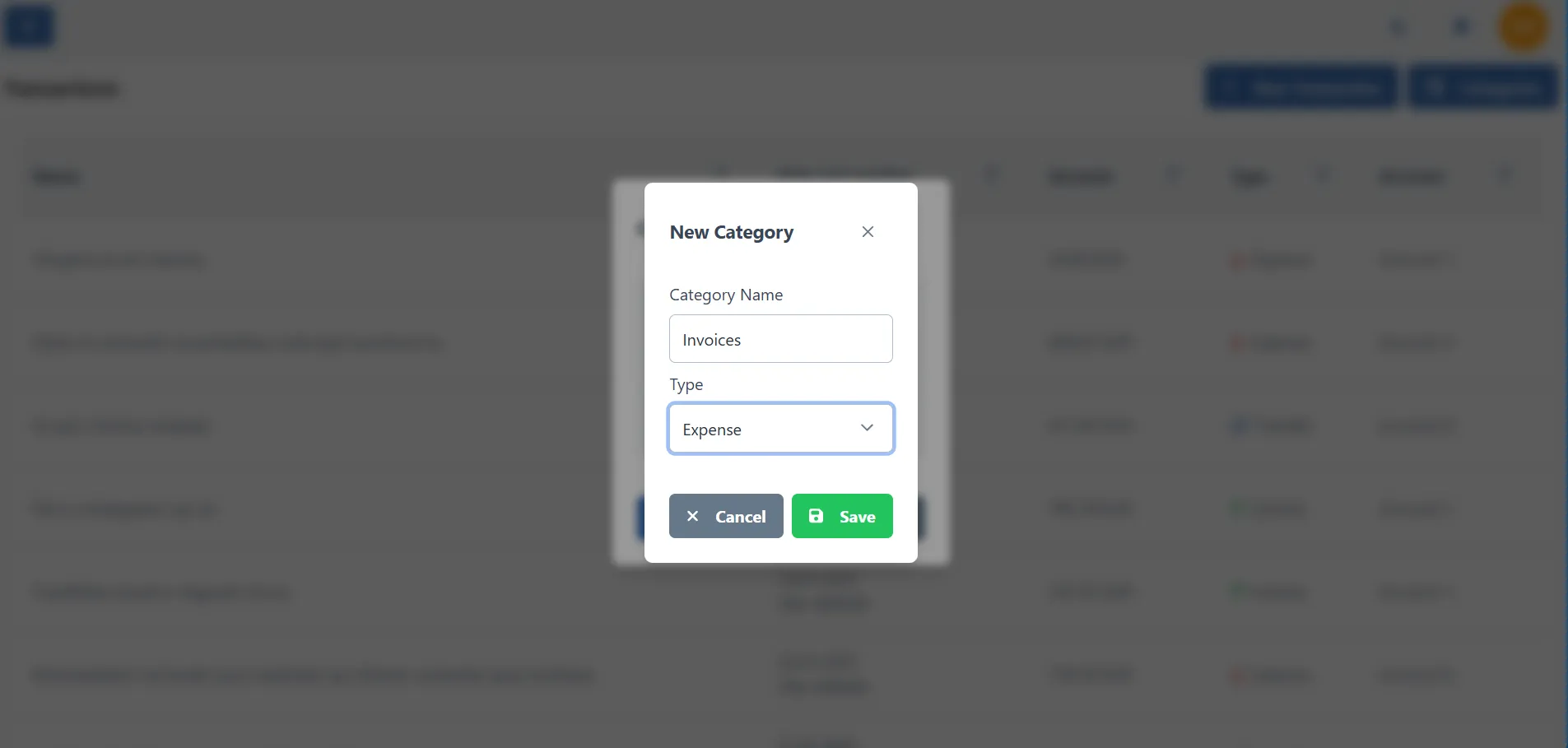
Editing a transaction
To edit a transaction, click on the transaction name in the transactions list. You will be taken to the transaction details page where you can edit the transaction details. You can change the transaction type, name, amount, date, and other details.
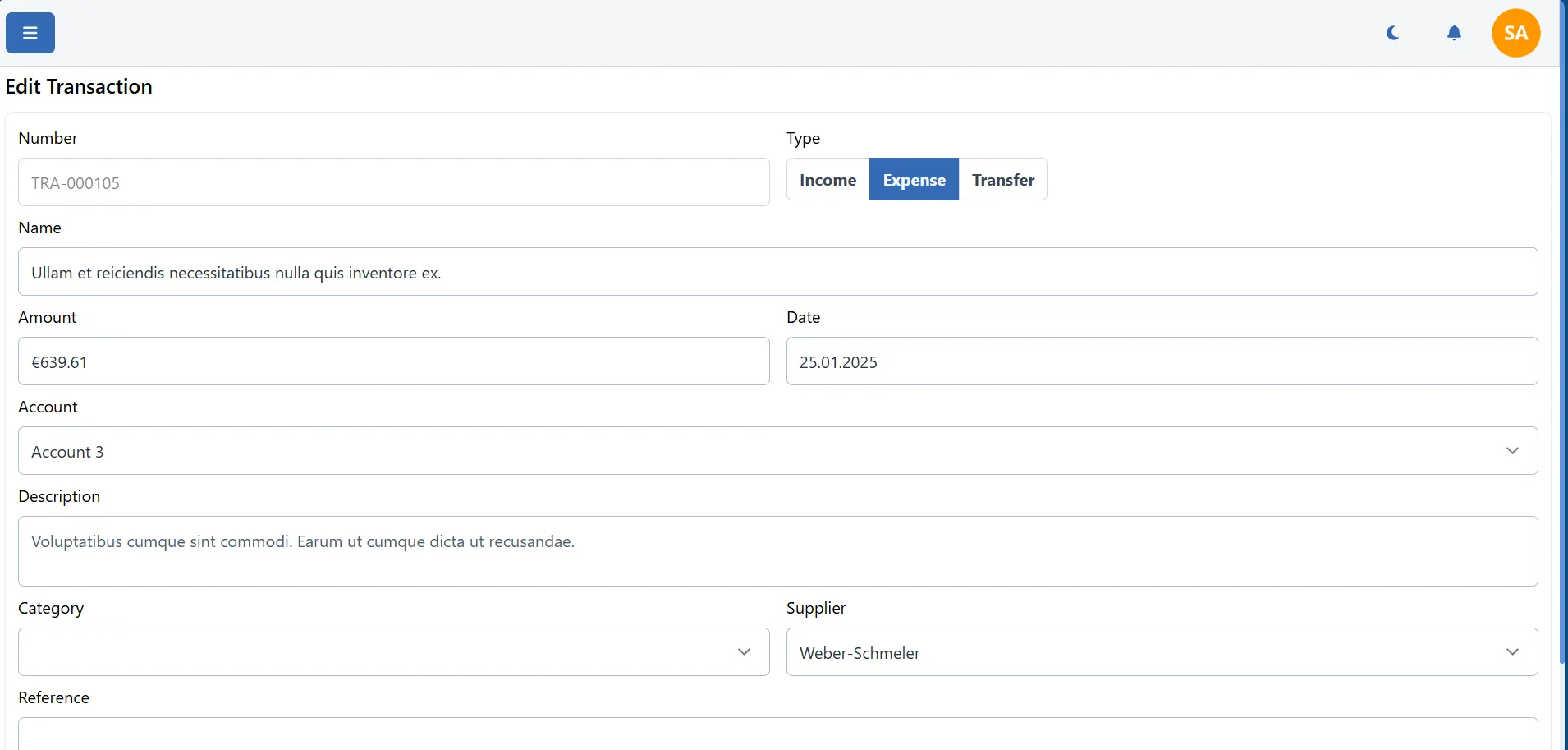
Deleting a transaction
To delete a transaction, click on the transaction name in the transactions list. You will be taken to the transaction details page where you can delete the transaction.