User settings
Overview
The user settings screen allows us to view and change our user data includes:
- First name
- Last name
- Email (email can not be changed)
- Profile picture (avatar)
- Change password
- View login history
- Activate 2FA (Two-factor authentication)
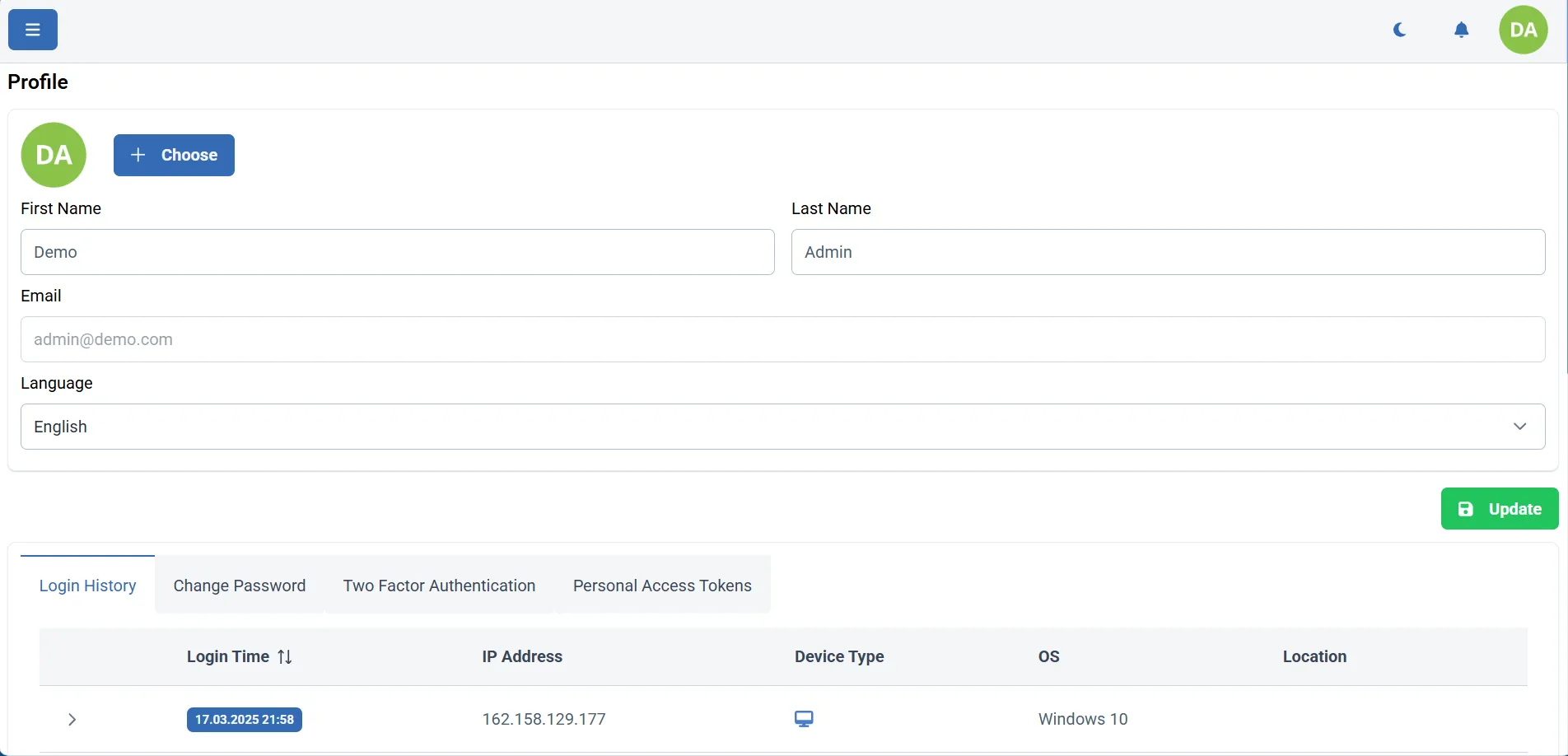
Change user data
To change your user data just edit the fields you want to change and click the "Save" button. If any of the fields are disabled, it means that they can not be changed (you do not have permission to change them).
Change user avatar
To change your avatar, click on the current avatar image. You will be prompted to select a new image from your computer. After selecting the image, the avatar will be updated. To see the changes, you need to log out and log back in.
Delete user avatar
To delete your avatar, right-click on the current avatar image and avatar will be deleted. After deleting the avatar, the default avatar will be displayed. To see the changes, you need to log out and log back in.
The default avatar is generated from the first letter of the first name and the first letter of the last name. You can't change the default avatar or delete it.
Under the user data section, you can see three tabs:
- Login history
- Change password
- 2FA
Login history
To view the login history, click on the "Login history" tab. You will see a list of all the logins to your account, including the date and time of the login, the IP address, and the location of the login (if available).
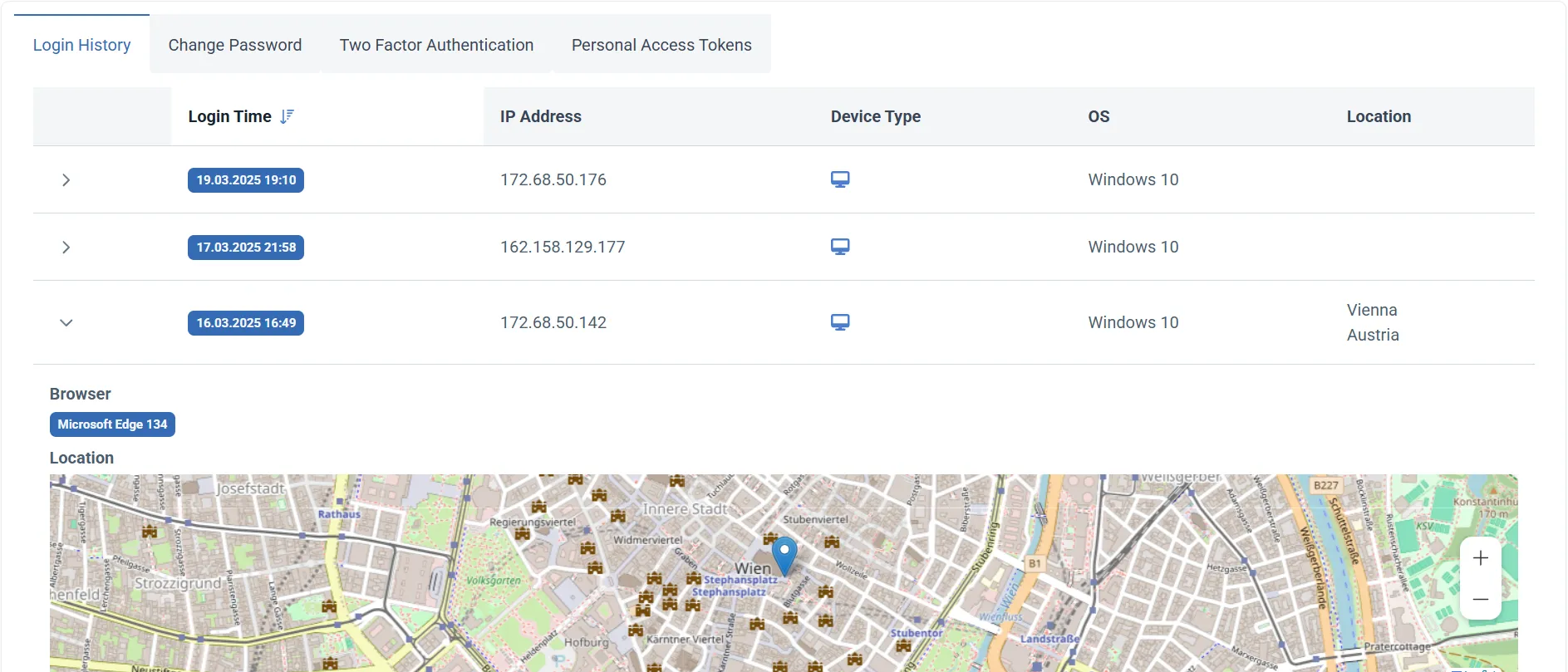
Change password
To change your password, click on the "Change password" tab. You will be prompted to enter your current password and the new password. After entering the data, click the "Change password" button.
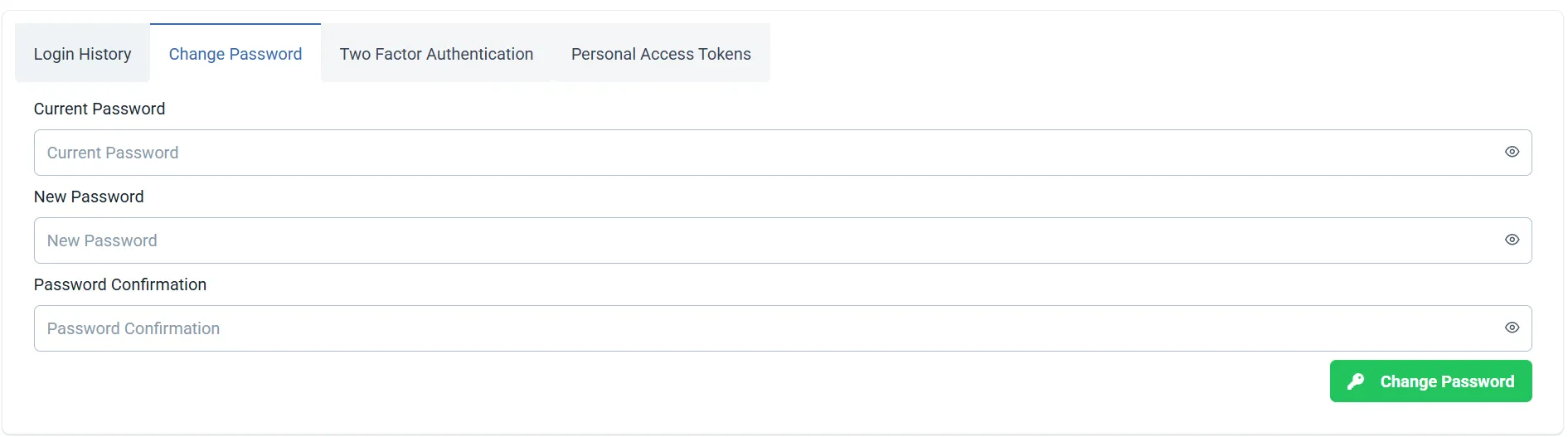
2FA (Two-factor authentication)
To activate 2FA, click on the "2FA" tab. You will see a QR code that you need to scan with your 2FA app (e.g. Google Authenticator). After scanning the QR code, enter the code generated by the app and click the "Activate" button.
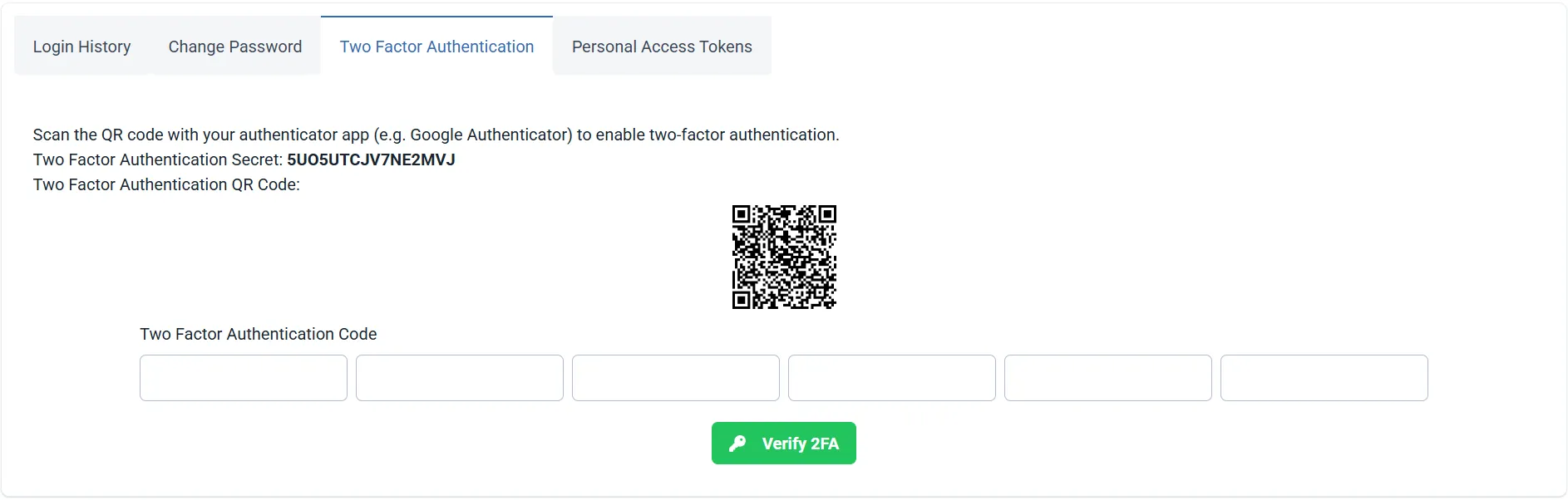
If you lose access to your 2FA app, only the administrator can disable 2FA for your account.
Personal access tokens
Personal access tokens are meant for personal use only. Do not share your personal access tokens with others. It have the same permissions as your account.
Personal access tokens are used to authenticate with the API. To view and manage your personal access tokens, click on the "Personal access tokens" tab. You will see a list of all your personal access tokens. You can create a new token, edit or delete an existing token.
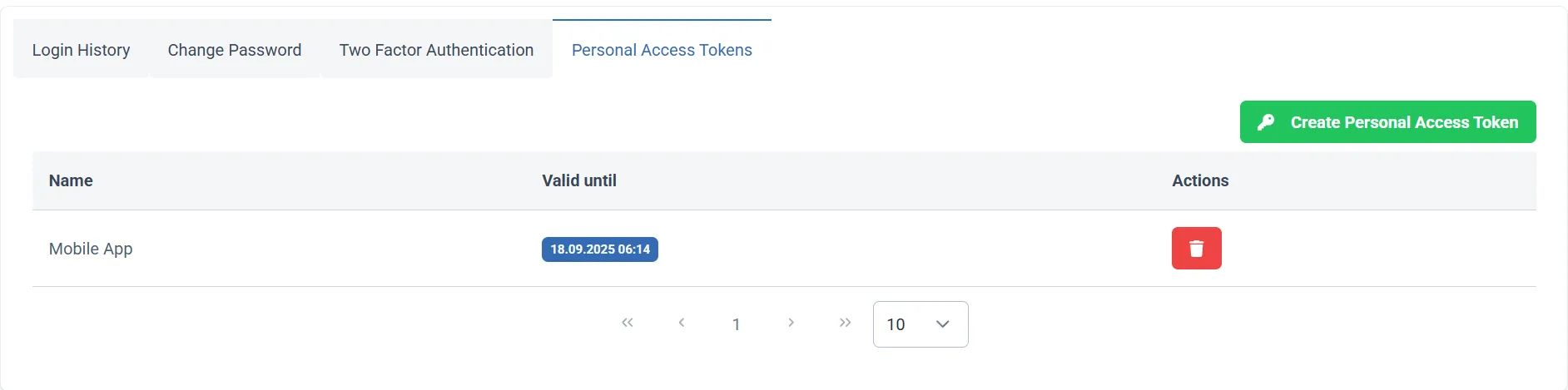
Create a new token by clicking the "Create token" button. You will be prompted to enter the token name and validity period. After entering the data, click the "Create" button.
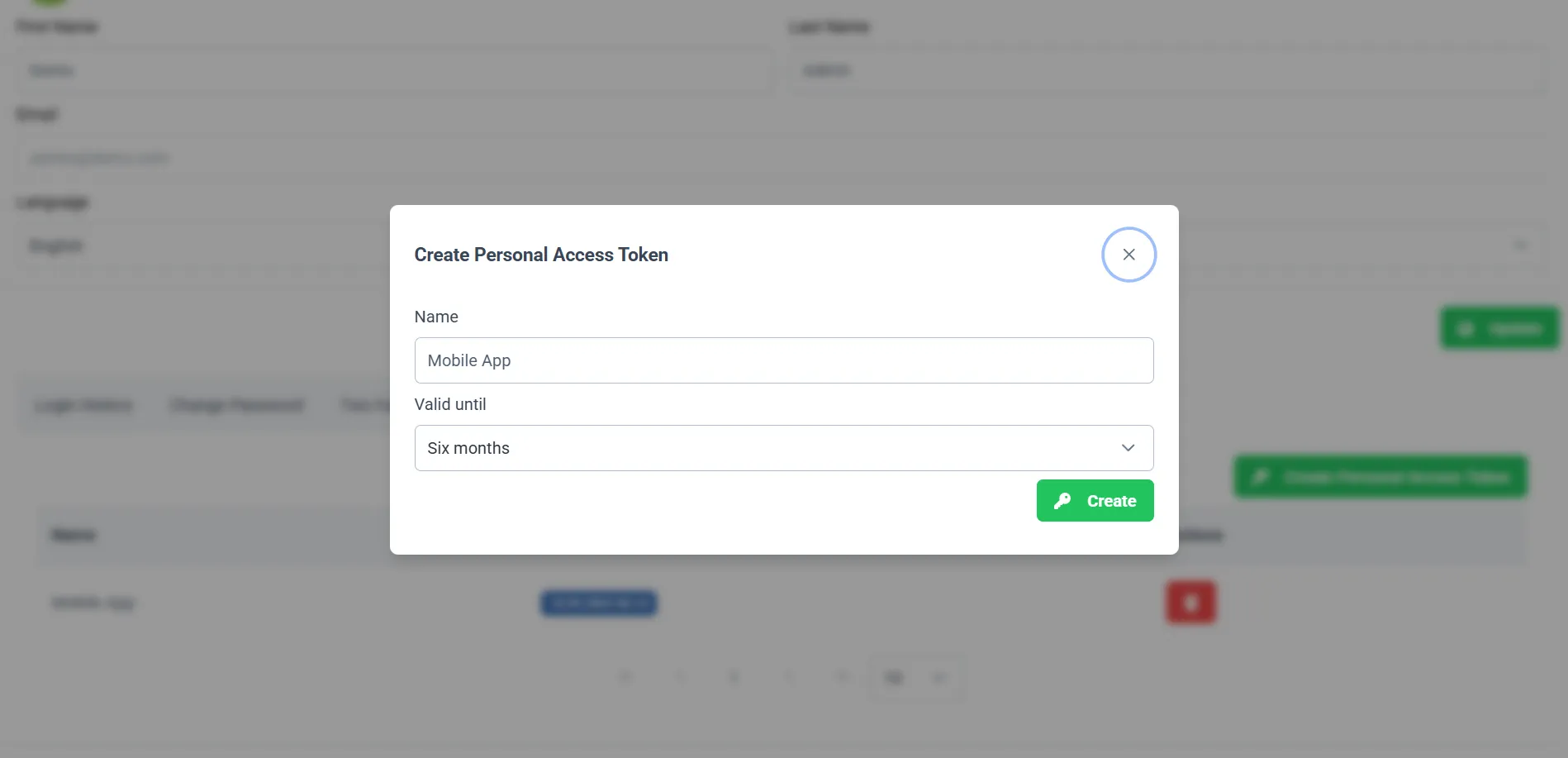
After creating the token, you will see the token value. Copy the token value and store it in a safe place. You will not be able to see the token value again.
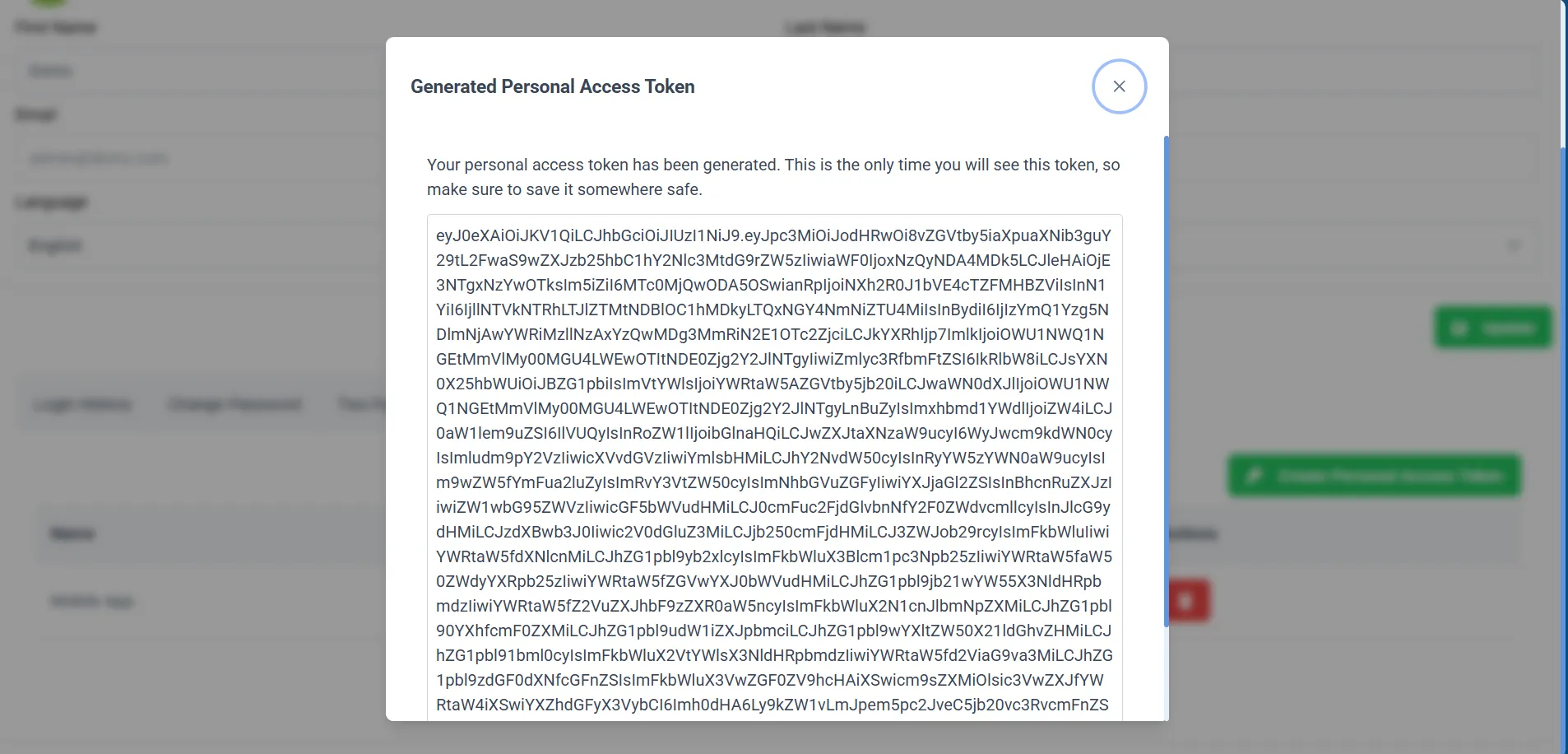
If you want to delete a token, click the "Delete" button next to the token you want to delete. This will permanently delete the token and you will not be able to use it again.
Delete account
Deleting an account is not possible from the user settings screen. If you want to delete your account, please contact the administrator of your organization.