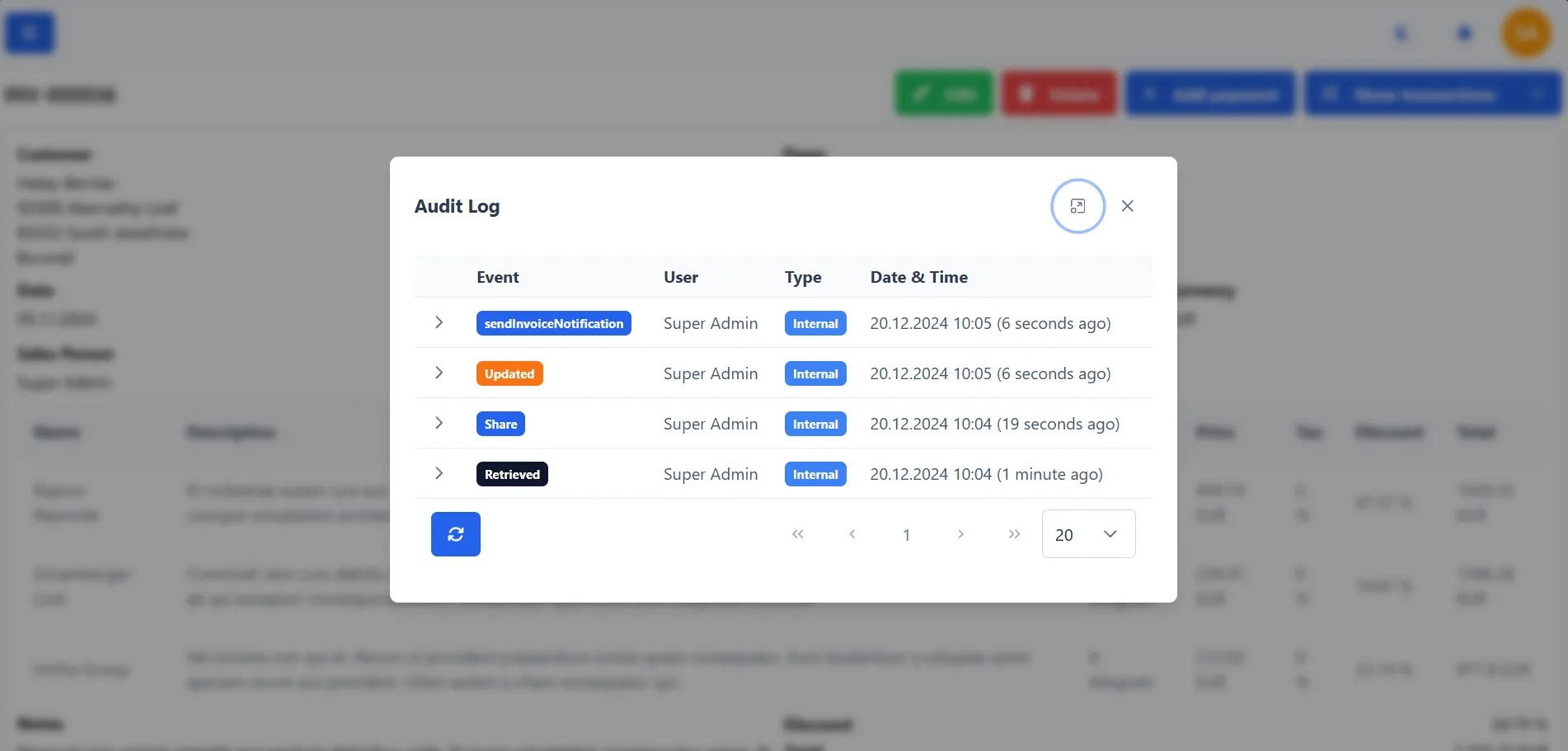Invoices
Overview
Invoices are an essential part of every business. The application allows you to create, edit, delete, and send invoices to your customers. You can also view the details of each invoice.
Invoices list
The list of invoices is displayed in a table. You can see the invoice number, customer name, total amount, and status of each invoice.
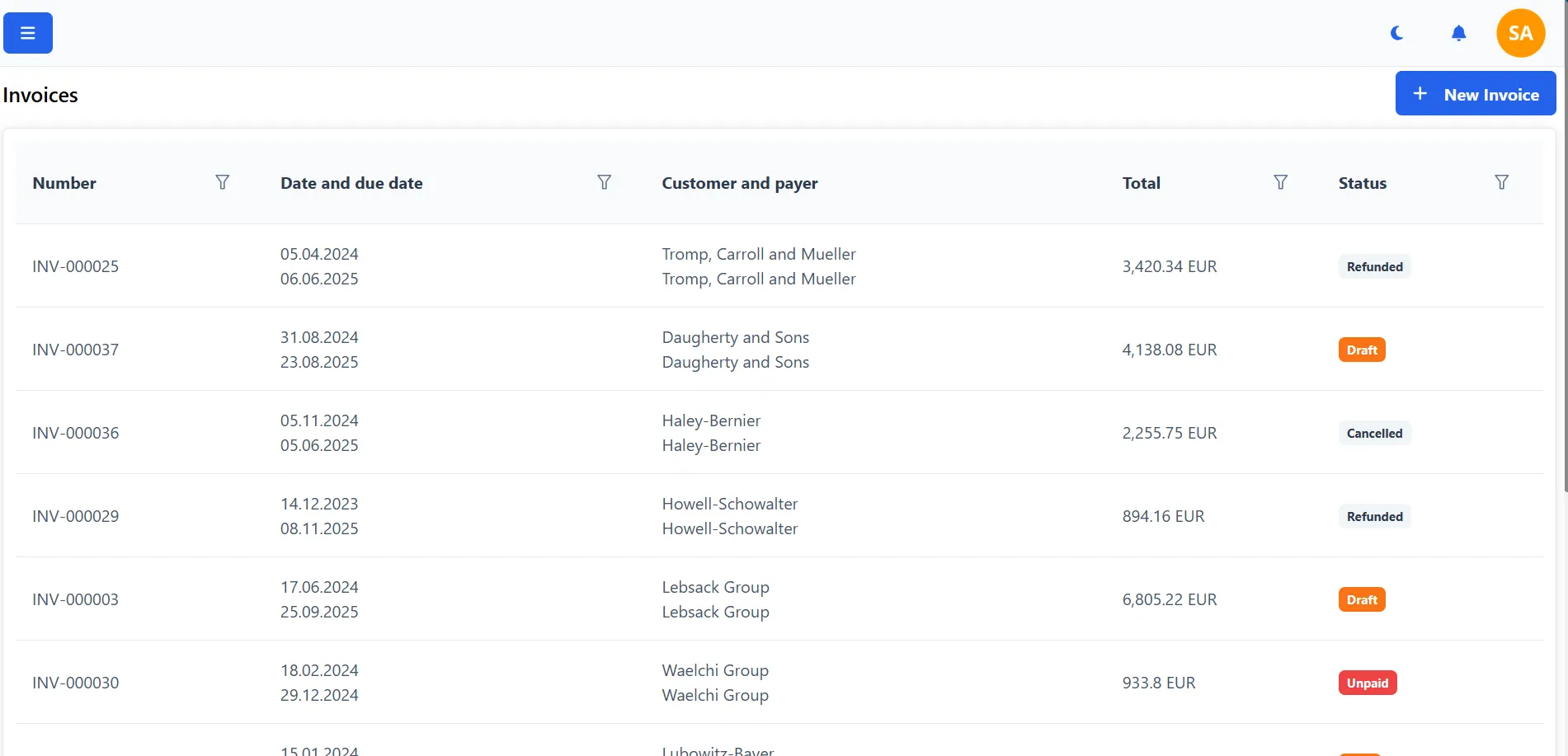
Invoice view
With a double-click on the invoice, you can see the details of the invoice.
On the invoice details page, you can see all the information about the invoice. You can see the invoice number, customer name, total amount, status, and more.
You can also access the edit, delete, send, share, add payment, view transaction history, and print buttons from the invoice details page.
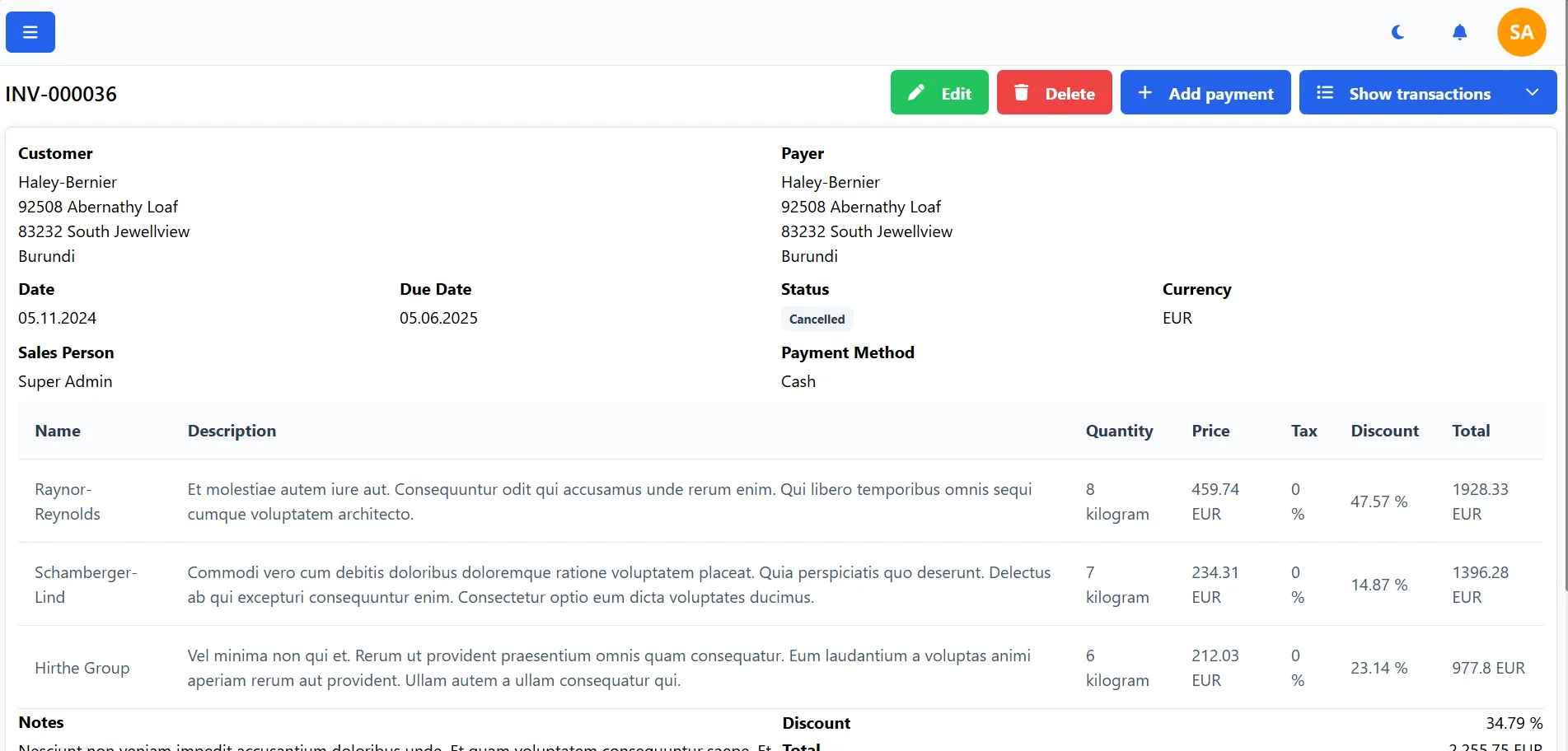
Create invoice
Adding a new invoice is simple by clicking on the "New invoice" button from the list of invoices.
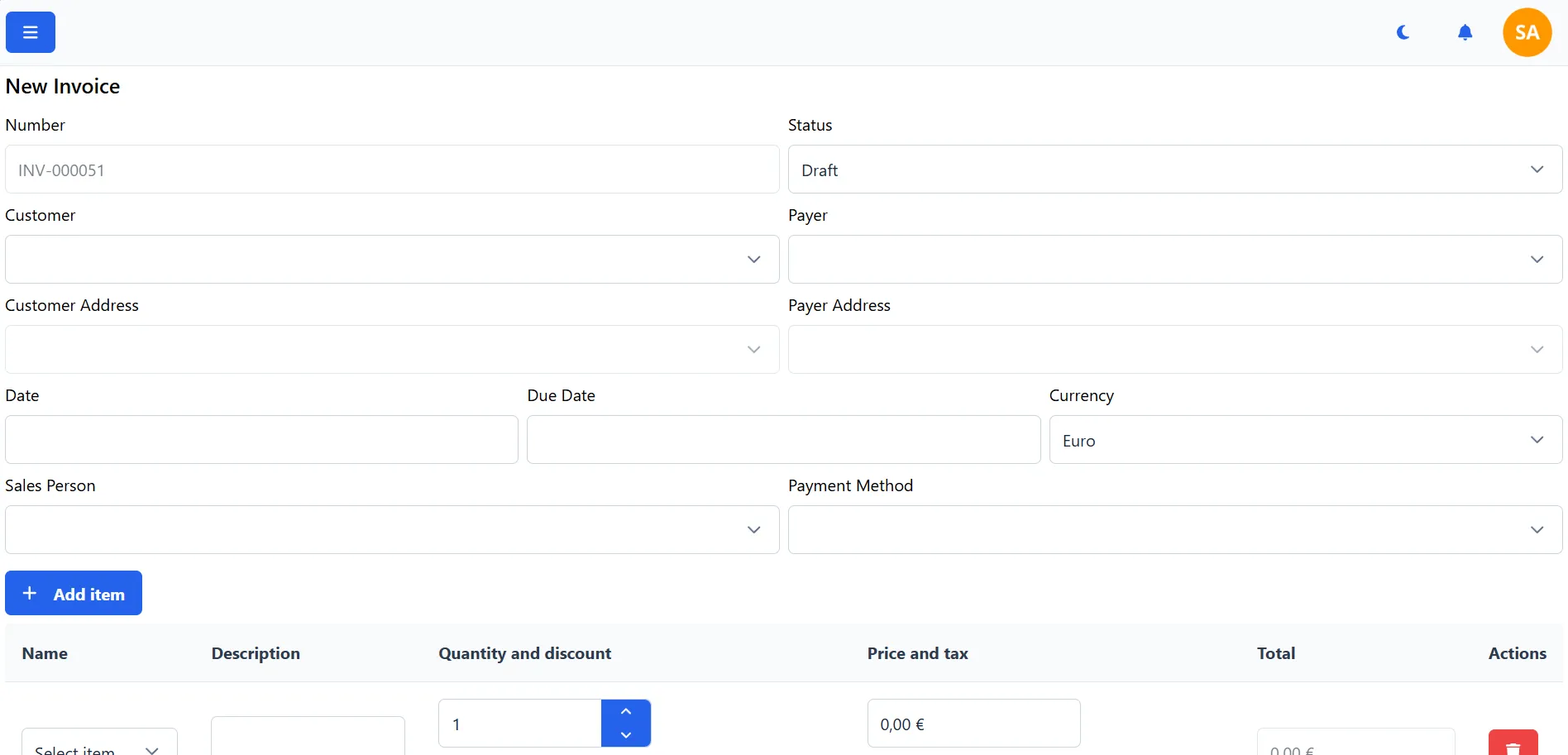
When creating a new invoice, you can choose the customer, payer, and items that you want to add to the invoice. There are also options to add a discount, shipping, and notes to the invoice.
Edit invoice
You can edit invoice only if the invoice is not paid. If the invoice is paid, options for editing the invoice will be disabled.
Editing an invoice is simple by clicking on the "Edit" button from the overview of the invoice.
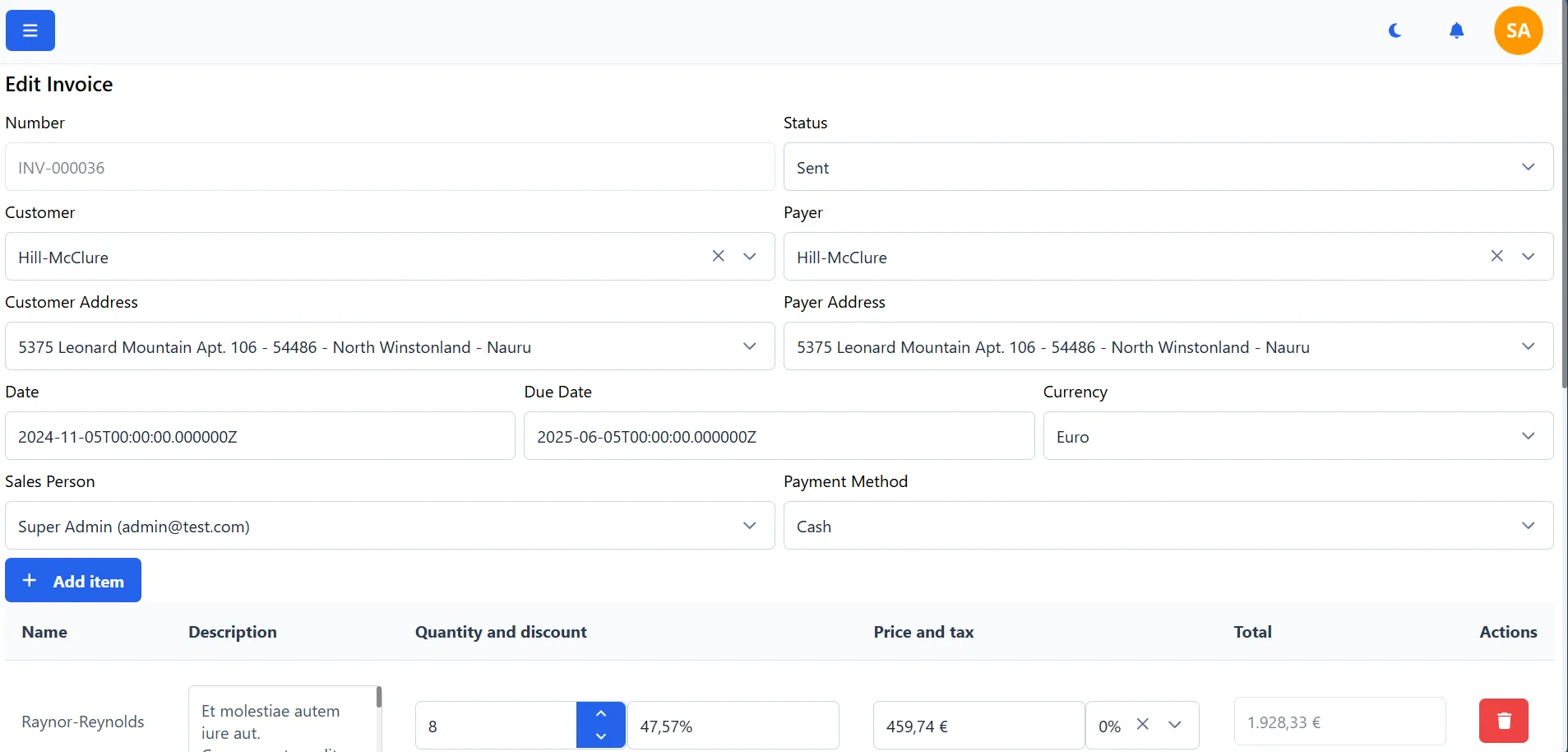
When you click on the "Edit" button, you will get a form where you can edit the invoice details.
Send invoice
Function for sending invoice to customer is available by clicking on the "Send" button from the overview of the invoice.
Invoice will be sent to the customer's primary contact email addresses.
Share invoice
You can share the invoice with your customers by clicking on the "Share" button from the overview of the invoice.
When you click on the "Share" button, you will get a dialog with a link to the invoice that you can share with your customers via email, chat, or any other communication channel. Dialog also contains a QR code that you can scan with your mobile device.
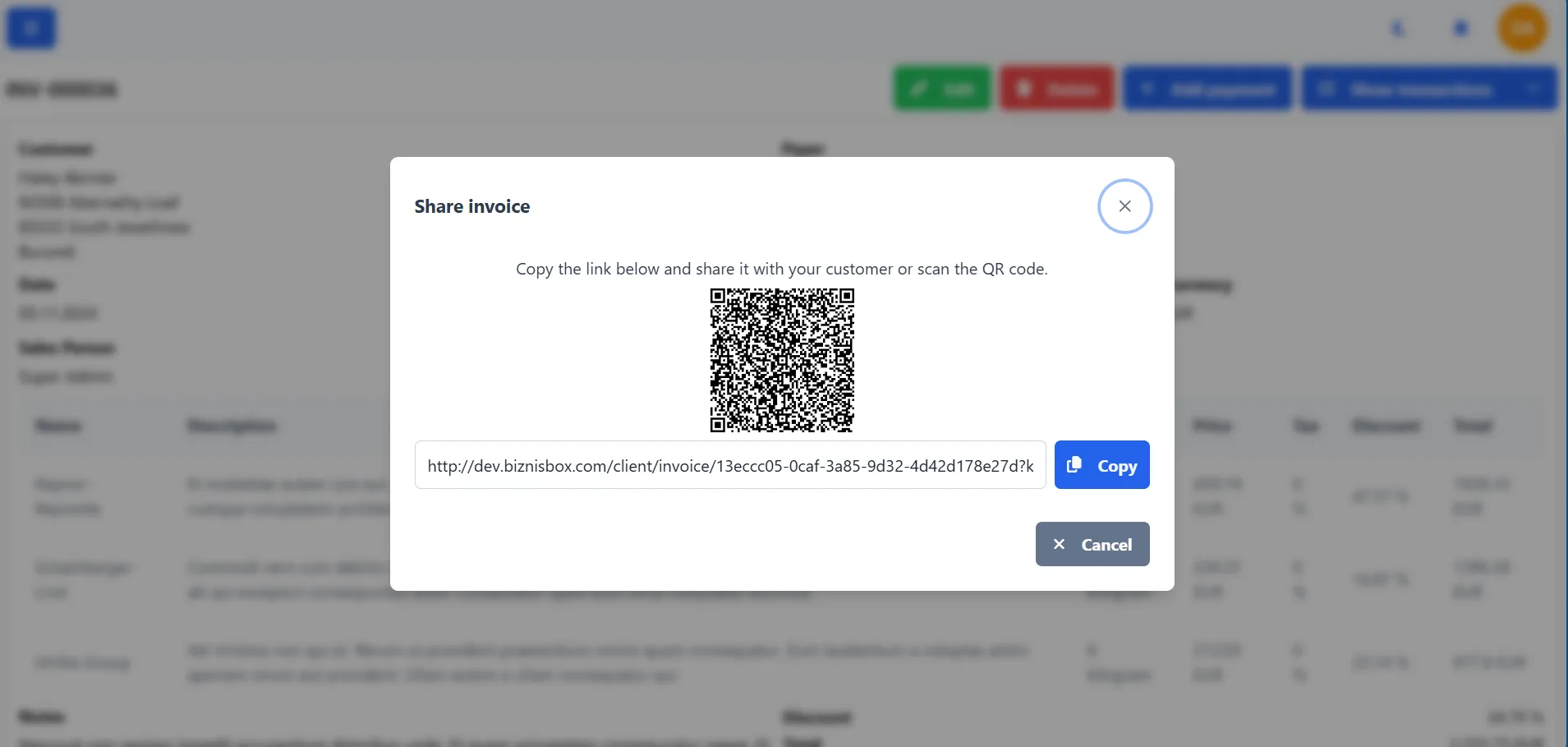
Add payment to invoice
In case the customer pays the invoice, you can add a payment to the invoice by clicking on the "Add payment" button from the overview of the invoice.
When you click on the "Add payment" button, you will get a form where you can enter the payment amount. The invoice will be marked as paid if the payment amount is equal to the total amount of the invoice. If the payment amount is less than the total amount of the invoice, the invoice will be marked as partially paid.
After adding the payment to the invoice, a transaction will be created for the payment.

View transaction history of invoice
You can view the transaction history of the invoice by clicking on the "Show transactions" button from the overview of the invoice.
When you click on the "Show transactions" button, you will get a list of all transactions related to the invoice.
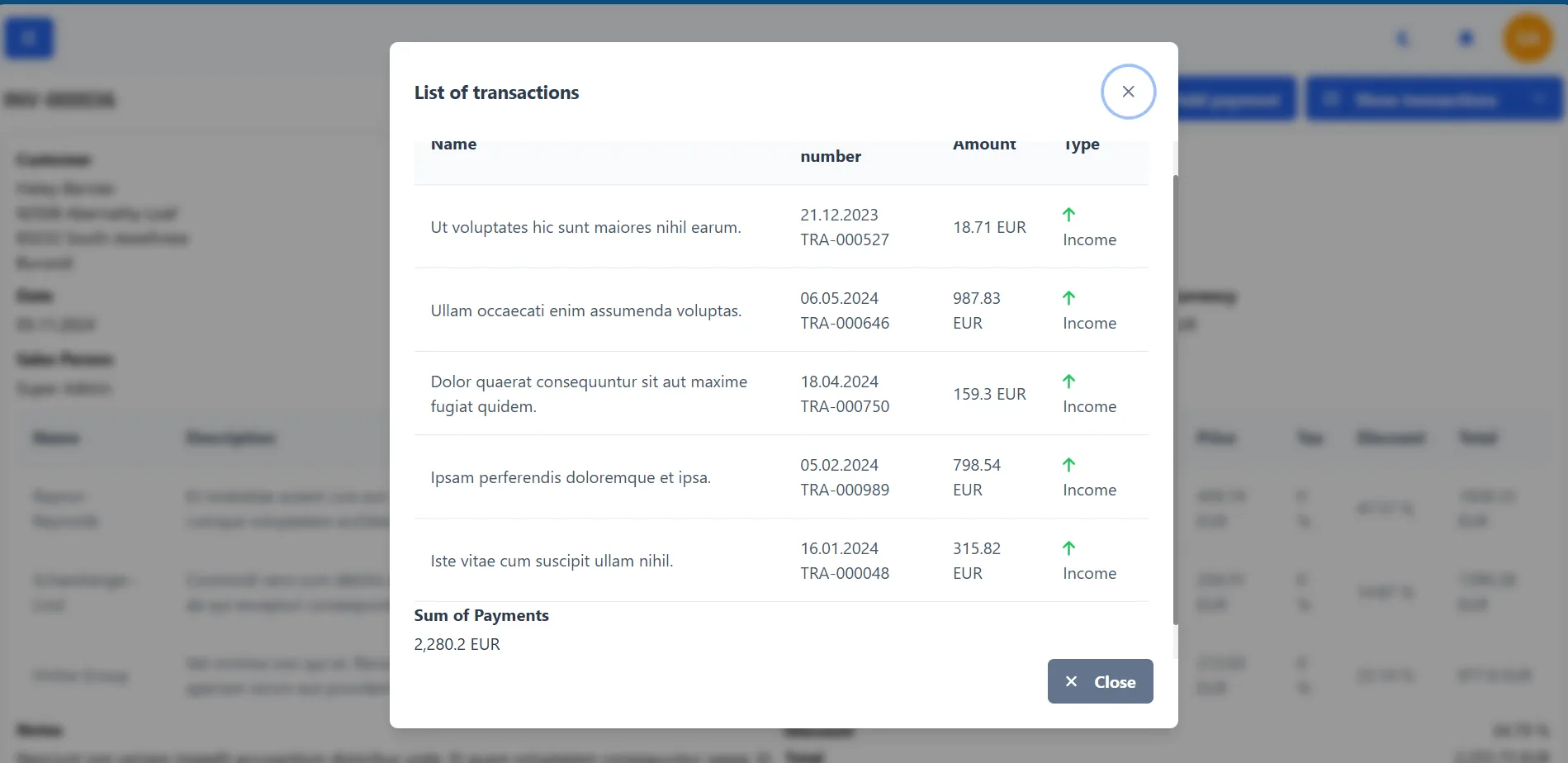
Print invoice
You can print the invoice by clicking on the "Download" or "Show PDF" button from the overview of the invoice.
When you click on the "Download" or "Show PDF" button, the invoice will be downloaded or displayed in PDF format. You can then print the invoice using your printer.
Delete invoice
You can delete the invoice only if the invoice is not paid. If the invoice is paid, options for deleting the invoice will be disabled.
Deleting an invoice is simple by clicking on the "Delete" button from the overview of the invoice.
Before deleting the invoice, the application will ask you to confirm the deletion.
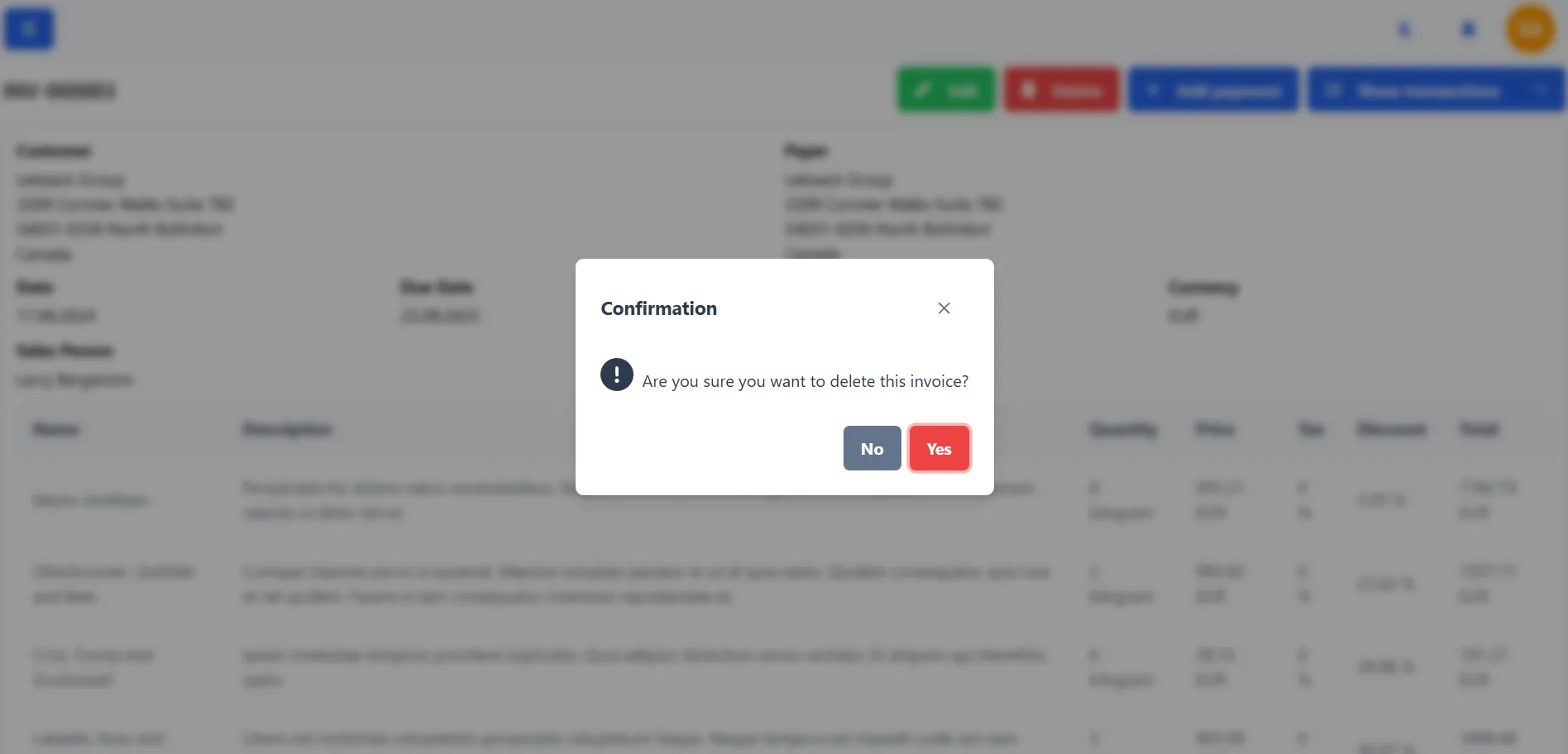
Audit log
The audit log shows you all the changes made to the invoice. You can see who made the change, when the change was made, and what was changed.